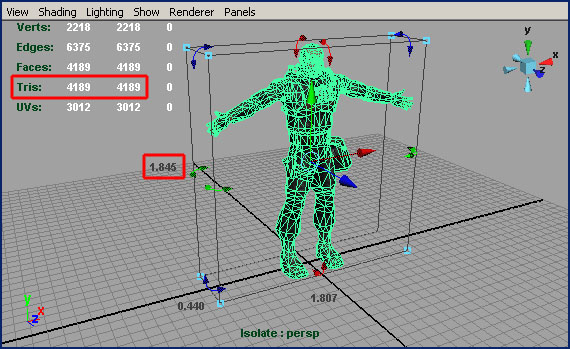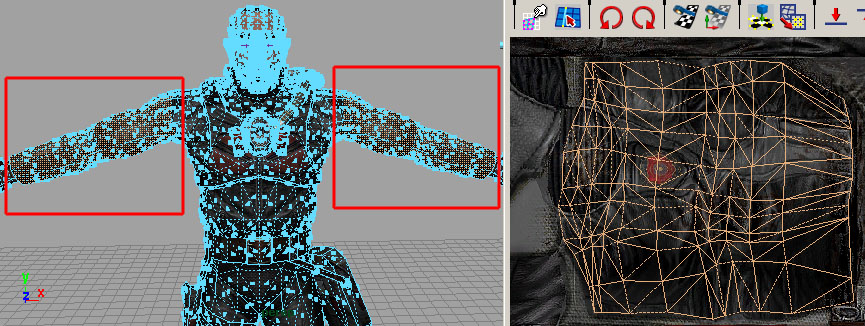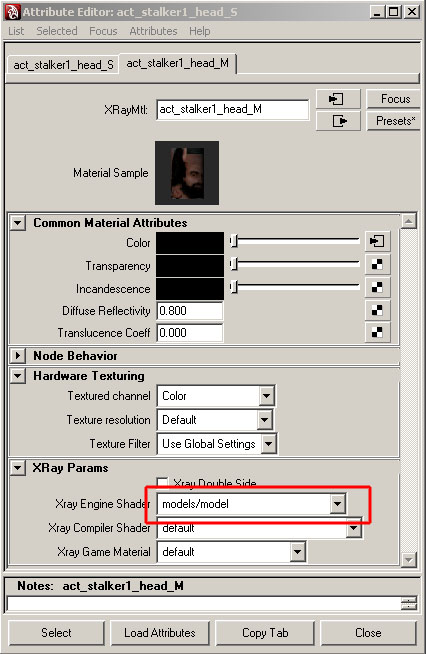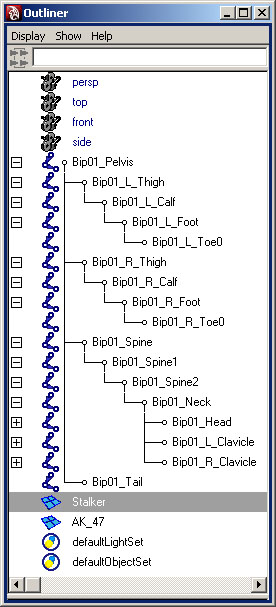Docs:Creating character's model
From Mod Wiki
Contents |
Creating a model, restrictions
Creating character's 3D model and texture to it is not the subject of stated below.
There is enough information on the principles of creating a character in the Internet, we will get you acquainted with the restrictions and limitations of our engine.
Restrictions
- The character must be in the center of coordinate system (see example from SDK)
- The character's model is created in the metric system of units, the sizes must correspond to the natural human sizes (height
1.6 – 2 meters)
- The game engine doesn't have a strict limitation as to the number of triangles, but in order to have a solid and stable FPS the models with 3000-5000 triangles have to be used; it's possible to use models with more triangles, if only this is reasonably required.
- Character's 3D model mustn't contain bugs in geometry, texture stretches and long thin triangles (see fixing bugs section).
- The engine supports
texture's flip reversing.
- The model must have UV coordinates,
XRay Shaderand smoothing groups. - Before binding the model to the skeleton, nullify all model's
transformationsand deletehistory - The model must contain one or more XRay Shader with the parameters specified below, using transparency, gloss and self-light is allowed. See the description of available shaders in "Creating a scene in Maya" section
Creating and adjusting skeleton, skinning, restrictions
- Creating game character's skeleton is done in Maya package with the standard means of 3D package
- The scene must contain several different skeletons and models, the export is done by selecting the required model and exporting the selected.
- To use the animations from the library, it's necessary to use the skeleton from SDK without changing it
- Joints mustn't contain scale, rotate, transform before the final creation of the model. Please perform a cleaning of the mentioned transformations.
- The 3D model must be bound to the skeleton using Smooth Bind
- There must be not more that 4 joints per one vertex. The total weight of summarized influence of joints on vertex on export is normalized to 1, please be careful while assigning weights on skinning.
- The game's engine doesn't have a strict limitation of the number of skeleton bones used per one model, but in order to obtain solid and high FPS, it's recommended to use as less bones as possible. For example the standard game character's model uses 54 bones.
Animation
- The export plug-in supports all available tools of 3D package needed by the animator to create a high-quality animation: locators, inverse kinematics, restrictors, using physics during animation; all this and many other things are acceptable to create animations and is easily understood by the game's engine.
- There are no limitations on the method of storing model's animation, this can be either an external file or storing all animations in one model; it depends on the preferences of the animator.
Exporting a model
- While exporting a model, please check the model beforehand and the created skeleton for bugs.
- It's important to assign a name similar to the one used in the game; this will simplify the work with this model, there will be no necessity to remember the name in the editor, and also this will make the work of people who adjust the configuration files and put the model into the game easier.
Exporting an animation
- Export plug-in uses current parameters of the 3D package timeline. If need be, the capacities of the scripting 3D package engine can be used, and almost completely render the exporting process automatic.
- Select the necessary timeline interval for export and perform animation export. Enter the name of the animation, this will make the work with the model in the editor easier in future.