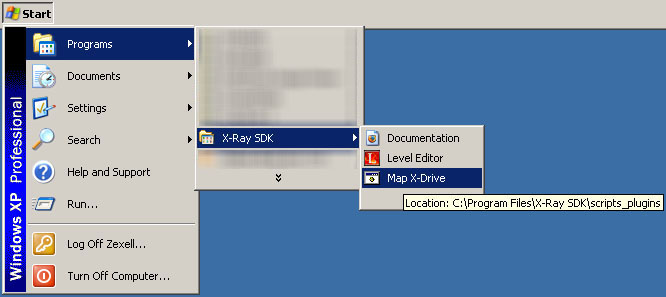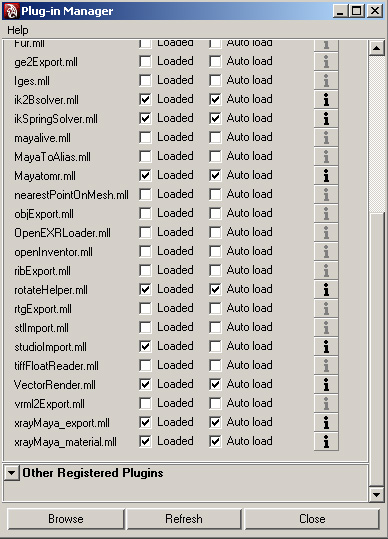Docs:Initial settings
From Mod Wiki
(Difference between revisions)
| Revision as of 15:21, 5 June 2007 (edit) Smile (Talk | contribs) ← Previous diff |
Revision as of 15:34, 5 June 2007 (edit) (undo) Smile (Talk | contribs) Next diff → |
||
| Line 5: | Line 5: | ||
| [[image:Docs_wind_run_diskX.jpg|create disk X|center|frame|create disk X]] | [[image:Docs_wind_run_diskX.jpg|create disk X|center|frame|create disk X]] | ||
| - | + | The file <code>c:\Program Files\X-Ray SDK\scripts_plugins\createDiskX.bat</code> comes along with the scripts, it's necessary to launch it every time before starting working with SDK. | |
| - | + | We suggest adding this file to the startup programs. | |
| - | == | + | ==Scripts and plug-ins settings== |
| - | * | + | *Copy all files from folder <code>c:\Program Files\X-Ray SDK\scripts_plugins\scripts</code> to <code>C:\Documents and Settings\UserName\My Documents\maya\scripts</code> |
| - | * | + | *Copy all files from folder <code>c:\Program Files\X-Ray SDK\scripts_plugins\ver-8.5</code> to <code>C:\Program Files\Autodesk\Maya8.5\bin</code> |
| - | * | + | *Copy the file <code>c:\Program Files\X-Ray SDK\scripts_plugins\xray_path.ltx</code> to <code>C:\Program Files\Autodesk\Maya8.5\bin</code> |
| - | == | + | ==Maya 8.5 settings== |
| - | * | + | *Launch Maya 8.5. |
| - | * | + | *Go to windows -> settings/preferences -> plug-in manager. |
| [[image:Docs_maya_plugins.jpg|plug-in manager screenshot|center|frame|plug-in manager screenshot]] | [[image:Docs_maya_plugins.jpg|plug-in manager screenshot|center|frame|plug-in manager screenshot]] | ||
| - | * | + | *Set <code>xrayMaya_export.mll</code>, <code>xrayMaya_material.mll</code> to '''Loaded''', '''Auto Load'''. <br />It is necessary to load the plug-in's of: geometry export to the game's format and adjusting game shaders. |
| <div style="border:1px solid #ddd;"> | <div style="border:1px solid #ddd;"> | ||
| [[Category:MOD SDK official help|{{PAGENAME}}]] | [[Category:MOD SDK official help|{{PAGENAME}}]] | ||
| - | [[ru:Docs: | + | [[ru:Docs:Initial settings]] |
Revision as of 15:34, 5 June 2007
Contents |
Virtual disc X: setup
Disc X is required for editors and plug-ins functioning. Disc X is mapped to the local directory c:\Program Files\X-Ray SDK\level_editor
Creating disc Х is performed with the standard tools of Windows OS: "C:\WINDOWS\system32\subst.exe" X: "C:\Program Files\X-Ray SDK\level_editor"
The file c:\Program Files\X-Ray SDK\scripts_plugins\createDiskX.bat comes along with the scripts, it's necessary to launch it every time before starting working with SDK.
We suggest adding this file to the startup programs.
Scripts and plug-ins settings
- Copy all files from folder
c:\Program Files\X-Ray SDK\scripts_plugins\scriptstoC:\Documents and Settings\UserName\My Documents\maya\scripts - Copy all files from folder
c:\Program Files\X-Ray SDK\scripts_plugins\ver-8.5toC:\Program Files\Autodesk\Maya8.5\bin - Copy the file
c:\Program Files\X-Ray SDK\scripts_plugins\xray_path.ltxtoC:\Program Files\Autodesk\Maya8.5\bin
Maya 8.5 settings
- Launch Maya 8.5.
- Go to windows -> settings/preferences -> plug-in manager.
- Set
xrayMaya_export.mll,xrayMaya_material.mllto Loaded, Auto Load.
It is necessary to load the plug-in's of: geometry export to the game's format and adjusting game shaders.