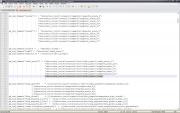Editing Music and Sounds
From Mod Wiki
S.T.A.L.K.E.R. Sound Basics
STALKER uses mono sound files (44.1khz, 16 bit, .ogg) which are separated into two different channels, Left and Right. However, the separated channel rule only applies to in game music. (Main Menu music, bar music, etc.) Weapons, weather, and everything else only uses one file.
S.T.A.L.K.E.R. Music
Tools required:
First, get a program that can convert your music from its current form to .wav, mono form, 16 bit. Place it in X:\Program Files\X-Ray SDK\level_editor\rawdata\sounds (X for your drive letter) Now launch the level editor using the .bat file LevelEditor.bat and go to the sounds menu, sound editor. You may need to press refresh environment library for your sound to show up. The names are self explanatory, but for game music, select "World Ambient". Set the quality to 1.00, make sure the volume is 1.00 (You can adjust to make it higher or lower though) and press OK. It may take a moment for the editor to do its thing, so don't worry if your screen freezes. It will eventually come back, at that point you can properly close the editor.
Your finished piece of sound is now located in level_editor\gamedata\sounds. An extra step is needed if the piece of sound you just made is game music though. Add an _l to the end of the name of your song, so let's say song.ogg, now it's song_l.ogg. Now copy it, and make one called song_r.ogg. Now place them in your STALKER gamedata\sounds\music folder.
Script and LTX Editing
Now we have the music done, but we need to tell the game to use it. If you just made ambient music for a level, all you'll need to do is edit game_levels_music.ltx, located in your gamedata\config folder. However, if you want the music to appear at the bar or over loud speakers, you'll need to edit a script file called sound_theme.script, located in gamedata\scripts.
To make your sound appear as a level ambient, just add the name of your music under the other musics in the specified level (Without the _l or _r, so you would add just song to the list if your music name was song.)
Example Code:
The numbers shown are the coordinates. The ones highlighted put the music in the center of the level, which can be heard within the range you specified in the level editor.
For script editing, just look around the file and decipher what does what, most of the time the code refers to self-explanatory situations.
Example Code:
In this example I placed two music files, song_l.ogg and song_r.ogg into gamedata\sounds\characters_voice\scenario\bar\radio_music, then referred to it as song in the script. Now, whenever I am in the bar there is a chance that my new music will be randomly selected to be played.