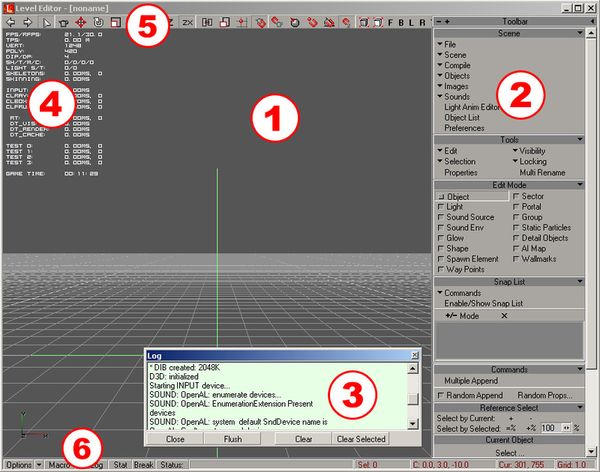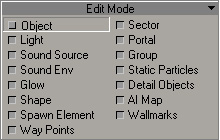Docs:Level editor overview
From Mod Wiki
Contents |
Interface
- Main view window.
- Main Toolbar.
- Log window.
- Technical information.
- Main Bar.
- Status Bar.
The work with the camera is performed with Shift button held pressed, by moving the mouse with left (LMB), right (RMB) or both buttons (LMB+RMB) pressed.
You can switch the modes by pressing the corresponding buttons on Main Bar menu
Buttons
Selecting objects
The objects are selected by pressing left mouse button (LMB) on them.
Also by moving the mouse arrow with the left mouse button pressed, you can select several objects with the frame.
You can add or remove the object from selection by pressing the left mouse button with Control button held pressed (Ctrl+LMB).
You can select the object only if its type corresponds to the selected editing mode. Select the necessary Edit Mode in the main Toolbar to change the editing mode.